How to manage email like an Advanced-Linux-User
Introduction: Why?
It seems you’re describing a world many of us can only dream of – one free from the daily deluge of digital communication. Imagine the luxury of a life unburdened by countless logins, where “inbox zero” isn’t a mythical achievement but the natural state of being.
For the rest of us, however, reality is a relentless stream of notifications. We navigate a labyrinth of web pages, each demanding our attention, or wrestle with email clients like Outlook and Thunderbird – digital behemoths brimming with features we’ll never touch, yet somehow managing to monopolize half our screens. Lucky indeed are those who escape this modern-day communication treadmill.
But luckily, you are a linux user! Minimalism and Unix Philosophy are your weapons. Now pick them up and see how deep the rabbit hole can be.
Aerc: Unix-Philosophy Driven Email Client
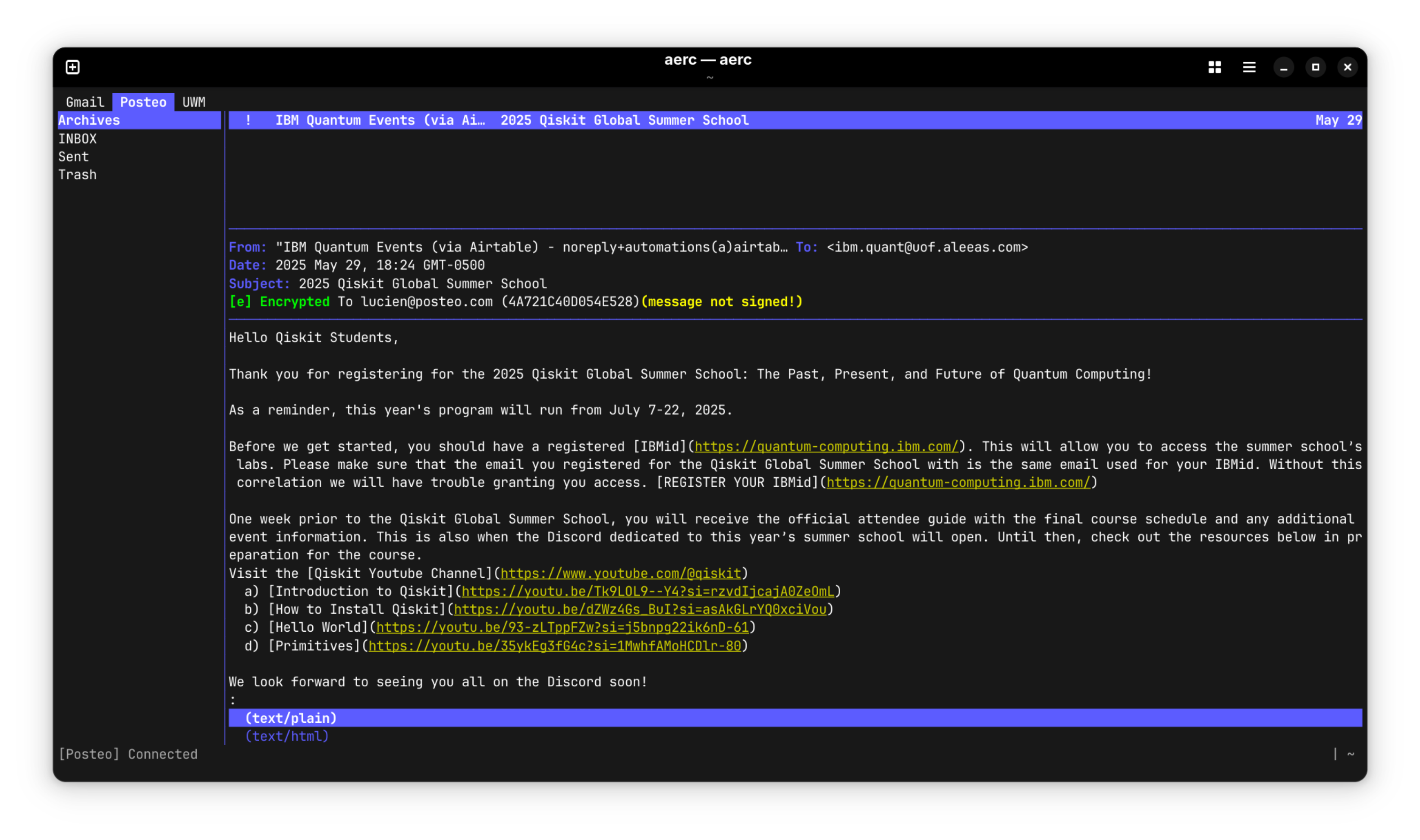
- No dependency on GUI
- No messy folder management
- No any other unnecessary and uncompatible features
- Elegent Plain Text Workflow
How to setup Aerc? (Based on Ubuntu 24.04 LTS Server)
- Install aerc:
1 | |
- Start to configure:
1 | |
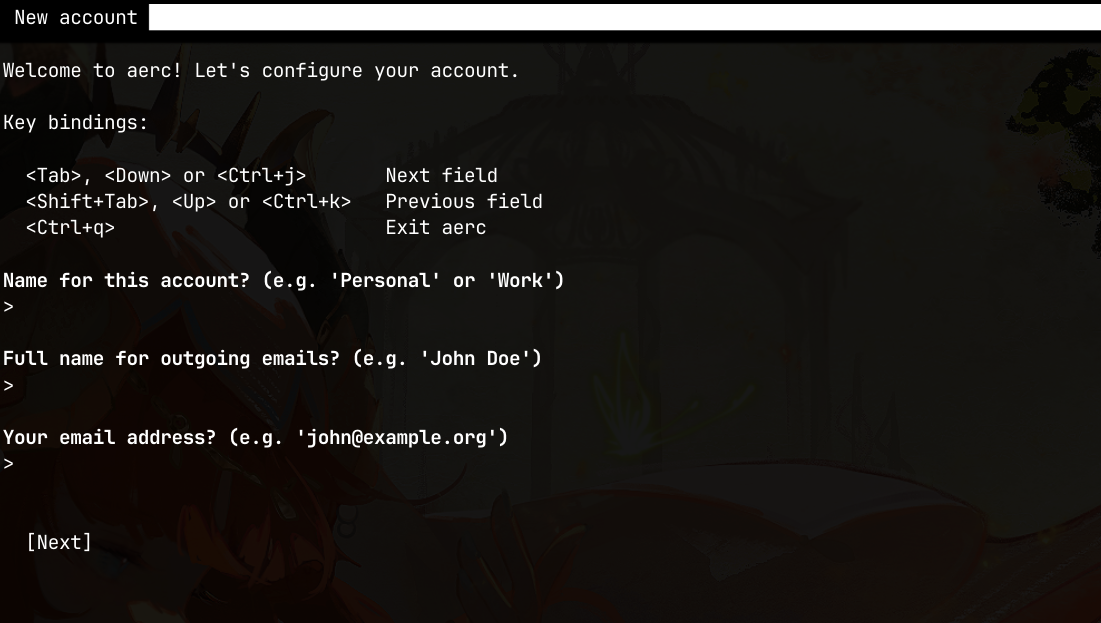
Input your account information sequantially. And press Next to the next step.
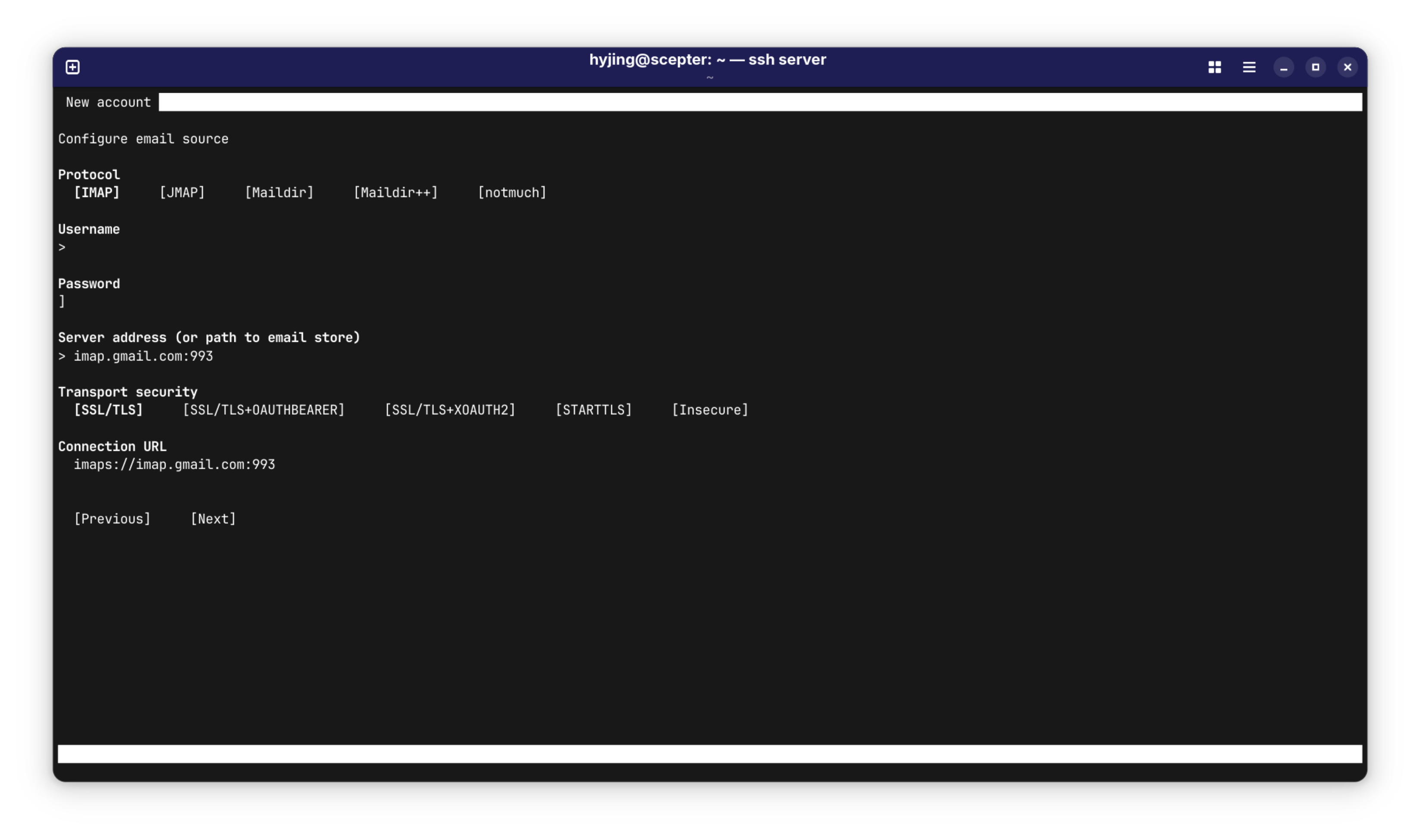
Here I setup my google account. Input your email address in Username. About Password, if you are using Personal Google Account or other personal email service (like posteo I used), you can create an APP PASSWORD for Aerc.
For those who use School Email or Company Email, or just don’t want to use app password because they are not safe, I will introduce how to set it up later with a different tool.
Leave everything else as default, press Next and do the almost same setup for outgoing mail.
Then you are done with the basic setup.
You can change your setting with the following command:
1 | |
Oama: Local Oauth2 Authenticator
You might notice that with the previous way to setup, most of school / company email services cannot be used because they enforce Oauth2 authentication. Though aerc support to use OAuth2 token, it cannot send a requet to get it by itself.
So here comes Oama, a local Oauth2 Authenticator written in Haskell. It can dynamically fetch the token from your Google account and store it locally.
Setup Oama and Aerc
- Install Oama:
Cause most Linux distributions do not have Oama in their official repo, you need to install its binary manually.
Fetch the newest version of Oama and extract it. And add the binary file to the System PATH.
- Get Oauth2 Token:
Run Oama:
1 | |
Open config file:
1 | |
1 | |
Here we don’t need to care about the other parts, only change client_id with 9e5f94bc-e8a4-4e73-b8be-63364c29d753. This is ID of Thunderbird. You can also change tag
setting to use GPG encryption like this:
1 | |
After change these settings, goes back to terminal and run:
1 | |
Follow the webpage guidence to finish the setup on oama. Finally we open Aerc config file and setup the email account:
1 | |
1 | |
Save and close the file. Now run Aerc and manage your emails like an advanced Linuxuser. Enjoy! 🚀